For the 2005 versions, we have two separate installers: one for SQL Express and another one for Management Studio Express. For the 2008 version, these products are deployed in the same installer: Microsoft SQL Server 2008 Express with Tools. Lots of people are complaining that they cannot get the Management Studio installed (see discussion here), but the trick is to run the installer twice: first run to upgrade to SQL Express 2008, and the second run to add features to the current installation (Management Tools - Basic). The main steps of this installation are:
1. Download the installer from Microsoft SQL Server 2008 Express with Tools and run it.
2. In the Installation screen, select Upgrade from SQL Server 2000 or SQL Server 2005, and just follow the next screens. During the upgrade, it is not possible to select new features to be added (Management Tools), so you will have to run this installer again later to add the management tools.
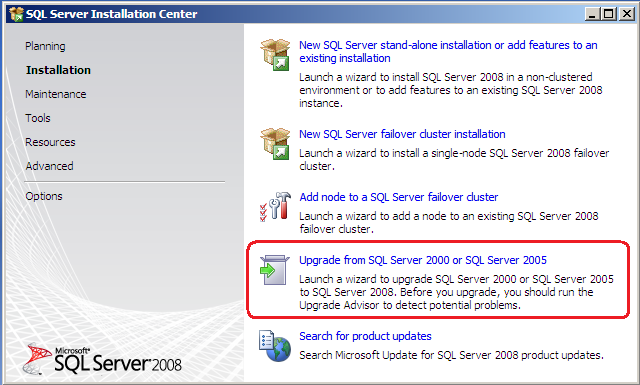
3. After the installation is completed, close the SQL Server Installation Center if it is still open. Then run again the same installer that you downloaded on step 1, in my case SQLEXPRWT_x86_ENU.exe.
4. In the Installation screen, select New SQL Server stand-alonegrade from SQL Server 2000 or SQL Server 2005, and just follow the next screens.
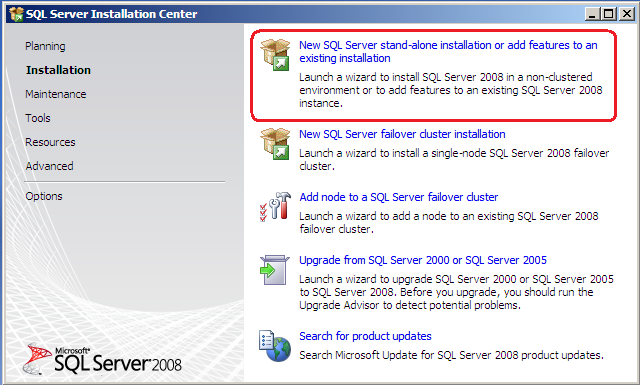
5. In the SQL Server 2008 Setup - Installation Type screen, select Add features to an existing instance of SQL Server 2008, and click on Next.

6. In the SQL Server 2008 Setup - Feature Selection screen, select Management Tools - Basic, and click on Next, and just follow all the remaining screens.

When installation finishes, you will be able to access Microsoft SQL Server Management Studio from Start/Programs/Microsoft SQL Server 2008 menu, or by just running ssms.exe.
During the installation, the Setup Support Rules screen showed all the time. I understand their concern to verify that we meet all the installation requirements, but they should show this screen only if we fail in meeting some requirements, otherwise it becomes annoying.
2 comments:
thank you SO much! that was super helpful! i was going crazy until i found your post!
Please ensure that you disable any active instances in the 2005 version before you begin. You can reactivate after conversion.
These instructions are really helpful but you may need to uninstall the 2005 Management tools before the install will allow you to install the 2008 version.
Post a Comment